728x90
** relative는 static기준으로 움직이기 **
1)
<body>
<div id="id_parent">
<div id="id_child1"></div>
<div id="id_child2"></div>
</div>
</body>2) 내부스타일
>> 전체 div값

<style>
#id_parent {
position: relative;
left: 30px;
width: 300px;
height: 300px;
border: 1px solid black;
}
</style>
>> 전체 안에 있는 첫번째 div값
부모가 relative이면
자식 absolute는 부모 기준으로 움직인다.

<style>
#id_parent {
position: relative;
left: 30px;
width: 300px;
height: 300px;
border: 1px solid black;
}
#id_child1 {
position: absolute;
width: 150px;
height: 150px;
left: 0px;
top: 0px;
border: 1px dashed royalblue;
}
</style>더보기
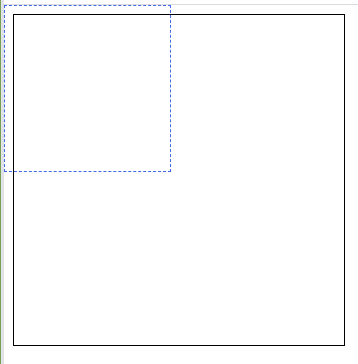
부모가 static이면 브라우저 왼쪽 모서리 기준으로 움직인다.
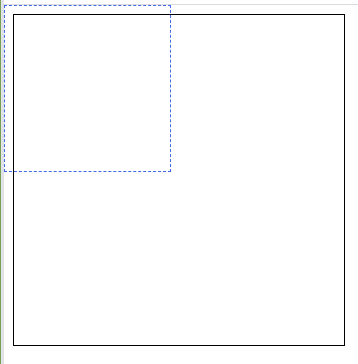
<style>
#id_parent {
position: static;
left: 30px;
width: 300px;
height: 300px;
border: 1px solid black;
}
#id_child1 {
position: absolute;
width: 150px;
height: 150px;
left: 0px;
top: 0px;
border: 1px dashed royalblue;
}
</style>>> 두 번재 상자를 첫 번재 상자 옆에

<style>
#id_child2 {
position: absolute;
width: 150px;
height: 150px;
left: 150px;
border: 2px dashed pink;
}
</style>
더보기
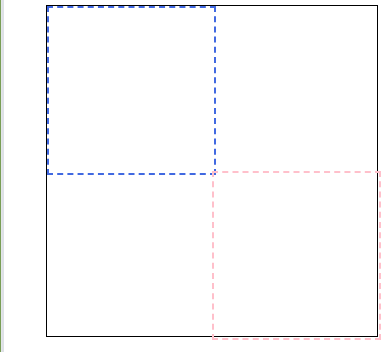
>> 대각선 밑에
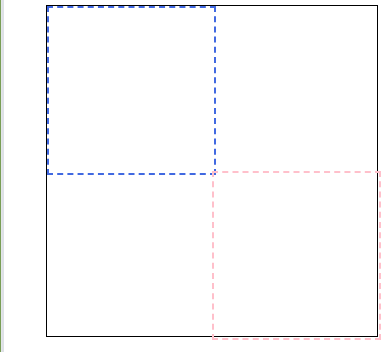
<style>
#id_child2 {
position: absolute;
width: 150px;
height: 150px;
left: 150px;
top: 150px;
border: 2px dashed pink;
}
</style>
fixed

<head>
<style>
#id_menu{
width: 100%;
border: 2px solid red;
color: yellow;
background-color: black;
font-size: 2em; /* 기본 사이즈의 2배 */
}
</style>
</head>
<body>
<div id="id_menu">
짜장면 짬뽕 우동 잡채밥 야끼짬뽕 쟁반짜장 간짜장
</div>
</body>1) 스크롤 바가 생길 정도로 글자 넣기
더보기
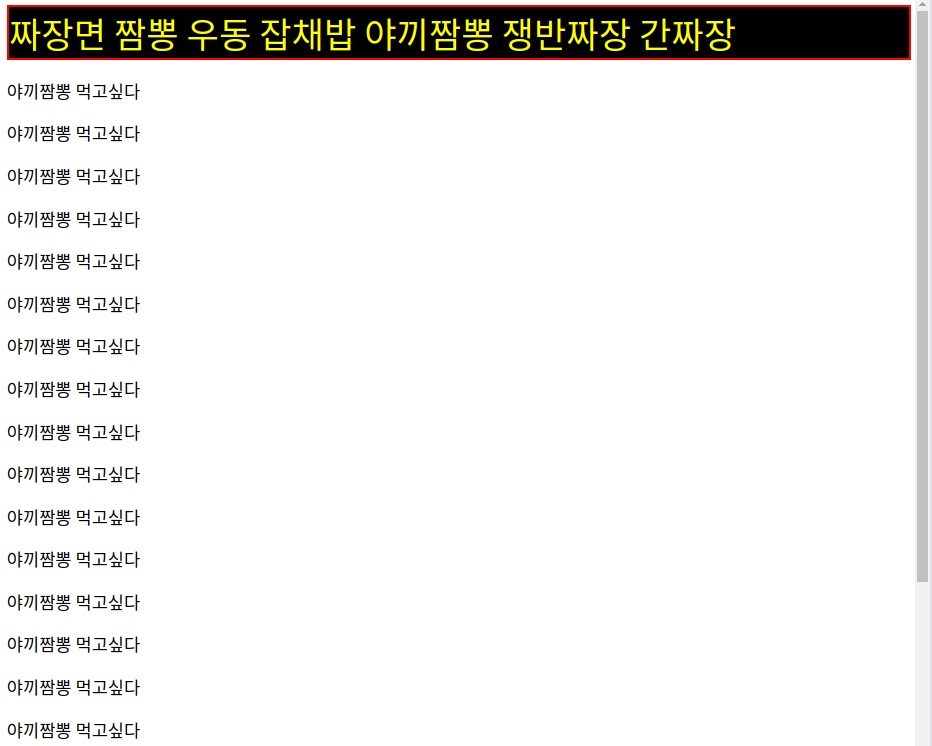
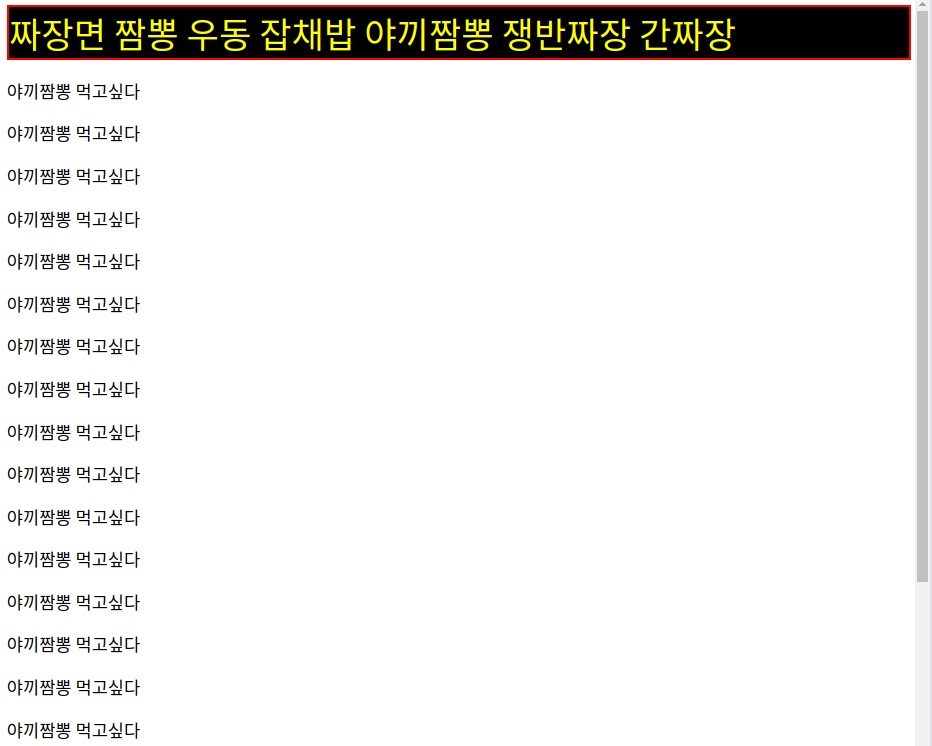
<!DOCTYPE html>
<html lang="en">
<head>
<meta charset="UTF-8">
<meta name="viewport" content="width=device-width, initial-scale=1.0">
<title>Document</title>
<style>
#id_menu{
width: 100%;
border: 2px solid red;
color: yellow;
background-color: black;
font-size: 2em; /* 기본 사이즈의 2배 */
}
</style>
</head>
<body>
<div id="id_menu">
짜장면 짬뽕 우동 잡채밥 야끼짬뽕 쟁반짜장 간짜장
</div>
<p>야끼짬뽕 먹고싶다</p>
<p>야끼짬뽕 먹고싶다</p>
<p>야끼짬뽕 먹고싶다</p>
<p>야끼짬뽕 먹고싶다</p>
<p>야끼짬뽕 먹고싶다</p>
<p>야끼짬뽕 먹고싶다</p>
<p>야끼짬뽕 먹고싶다</p>
<p>야끼짬뽕 먹고싶다</p>
<p>야끼짬뽕 먹고싶다</p>
<p>야끼짬뽕 먹고싶다</p>
<p>야끼짬뽕 먹고싶다</p>
<p>야끼짬뽕 먹고싶다</p>
<p>야끼짬뽕 먹고싶다</p>
<p>야끼짬뽕 먹고싶다</p>
<p>야끼짬뽕 먹고싶다</p>
<p>야끼짬뽕 먹고싶다</p>
<p>야끼짬뽕 먹고싶다</p>
<p>야끼짬뽕 먹고싶다</p>
<p>야끼짬뽕 먹고싶다</p>
<p>야끼짬뽕 먹고싶다</p>
<p>야끼짬뽕 먹고싶다</p>
<p>야끼짬뽕 먹고싶다</p>
<p>야끼짬뽕 먹고싶다</p>
<p>야끼짬뽕 먹고싶다</p>
<p>야끼짬뽕 먹고싶다</p>
<p>야끼짬뽕 먹고싶다</p>
<p>야끼짬뽕 먹고싶다</p>
<p>야끼짬뽕 먹고싶다</p>
<p>야끼짬뽕 먹고싶다</p>
<p>야끼짬뽕 먹고싶다</p>
<p>야끼짬뽕 먹고싶다</p>
<p>야끼짬뽕 먹고싶다</p>
<p>야끼짬뽕 먹고싶다</p>
<p>야끼짬뽕 먹고싶다</p>
<p>야끼짬뽕 먹고싶다</p>
</body>
</html>
position fixed부여
스크롤을 내려도 fixed된 것은 고정
(글자 무시)

<style>
#id_menu{
position: fixed;
width: 100%;
border: 2px solid red;
color: yellow;
background-color: black;
font-size: 2em; /* 기본 사이즈의 2배 */
}
</style>
sticky
얘도 스크롤 내려도 그 자리에 있음
(글자 반영)
left와 top값이 반드시 있어야 움직이지 않음!!!!
left: 0px;
top: 0px;
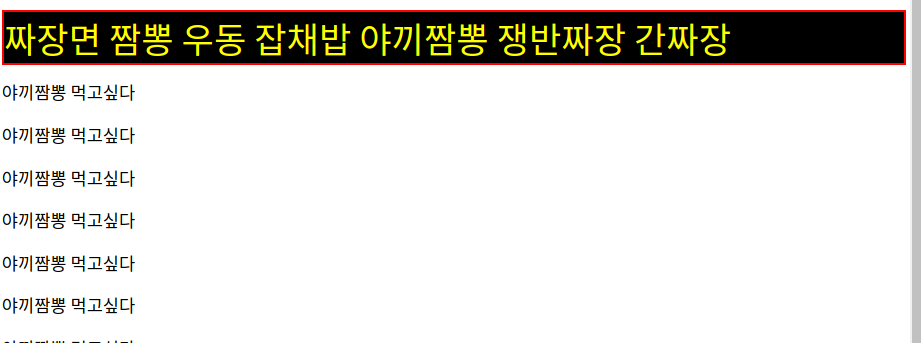
<style>
#id_menu{
position: sticky;
width: 100%;
left: 5px;
top: 50px;
border: 2px solid red;
color: yellow;
background-color: black;
font-size: 2em; /* 기본 사이즈의 2배 */
}
</style>
하트 만들기
1) 틀 만들기
<body>
<div class="heart">
<div class="nemo"></div>
<div class="nleft"></div>
<div class="ntop"></div>
</div>
</body>
2) 접근하기

<style>
.heart{
position: relative;
width: 150px;
height: 150px;
border: 1px solid black;
}
</style>
3) 꼬다리 만들기

<style>
.heart{
position: relative;
width: 150px;
height: 150px;
border: 1px solid black;
}
.nemo{
position: absolute;
width: 100px;
height: 100px;
top: 50px;
left: 50px;
background-color: salmon;
}
</style>
4) 윗 반쪽 하트 만들기

.nleft {
position: absolute;
width: 100px;
height: 100px;
background-color: salmon;
border-radius: 50px 50px; /* 동그라미 */
}
5) 윗 반쪽 하트 만들기2

.nleft {
position: absolute;
width: 100px;
height: 100px;
background-color: salmon;
border-radius: 50px 50px; /* 동그라미 */
top: 50px;
}
6) 윗 나머지 하트 만들기

.ntop {
position: absolute;
width: 100px;
height: 100px;
background-color: salmon;
border-radius: 50px 50px; /* 동그라미 */
}
7) 윗 나머지 하트 만들기2
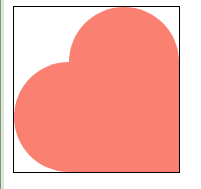
.ntop {
position: absolute;
width: 100px;
height: 100px;
background-color: salmon;
border-radius: 50px 50px; /* 동그라미 */
left: 50px;
}
8) 돌리기

.heart {
position: relative;
width: 150px;
height: 150px;
border: 1px solid black;
transform: rotate(45deg);
}
9) 테두리 없애기

.heart {
position: relative;
width: 150px;
height: 150px;
transform: rotate(45deg);
}
10) 버튼 만들기

<body>
<input type="button" value="하트추가" onclick="f_add()">
<div>
<div class="heart">
<div class="nemo"></div>
<div class="nleft"></div>
<div class="ntop"></div>
</div>
</div>
</body>
11) div에 아이디 주기
<body>
<input type="button" value="하트추가" onclick="f_add()">
<div id="container">
<div class="heart">
<div class="nemo"></div>
<div class="nleft"></div>
<div class="ntop"></div>
</div>
</div>
</body>
12) 변수
<script>
var v_container = document.getElementById("container");
var v_heartStr = v_container.innerHTML;//하트 만든것 그대로 문자열
</script>
13) 함수 구현
<script>
var v_container = document.getElementById("container");
var v_heartStr = v_container.innerHTML;//하트 만든것 그대로 문자열
function f_add(){
v_container.innerHTML+=v_heartStr;
}
</script>
14) 버튼 클릭 해보기

15) 하트를 옆으로 생기게끔
div속성은 내 옆자리 못오게끔 block속성이야
따라서 block속성을 변경해줘

<style>
.heart {
position: relative;
display: inline-block;
width: 150px;
height: 150px;
transform: rotate(45deg);
}
</style>
16) 하트 띄우기
마진주기!
margin: 상하마진px 좌우마진px;

<style>
.heart {
position: relative;
display: inline-block;
width: 150px;
height: 150px;
margin: 15px 15px;
transform: rotate(45deg);
}
</style>17) 자동으로 하트 생성
setTimeout을 통해
<script>
var v_container = document.getElementById("container");
var v_heartStr = v_container.innerHTML;//하트 만든것 그대로 문자열
function f_add(){
v_container.innerHTML+=v_heartStr;
setTimeout(f_add,1000);
}
</script>>> 자동으로 함수 불러주기
<script>
var v_container = document.getElementById("container");
var v_heartStr = v_container.innerHTML;//하트 만든것 그대로 문자열
function f_add(){
v_container.innerHTML+=v_heartStr;
setTimeout(f_add,1000);
}
f_add();
</script>18) 10개 만들어지면 지워지고 다시 생성
<script>
var v_container = document.getElementById("container");
var v_heartStr = v_container.innerHTML;//하트 만든것 그대로 문자열
var cnt=1; //현재 1개 있다는 것을 알려줌
function f_add(){
if(cnt==10){
v_container.innerHTML=""; // 사라짐
cnt=0;
}
v_container.innerHTML+=v_heartStr;
setTimeout(f_add,1000);
cnt++;
}
f_add();
</script>
완성~
더보기
<!DOCTYPE html>
<html lang="en">
<head>
<meta charset="UTF-8">
<meta name="viewport" content="width=device-width, initial-scale=1.0">
<title>Document</title>
<style>
.heart {
position: relative;
display: inline-block;
width: 150px;
height: 150px;
margin: 15px 15px;
/* border: 1px solid black; */
transform: rotate(45deg);
}
.nemo {
position: absolute;
width: 100px;
height: 100px;
top: 50px;
left: 50px;
background-color: salmon;
}
.nleft {
position: absolute;
width: 100px;
height: 100px;
background-color: salmon;
border-radius: 50px 50px;
/* 동그라미 */
top: 50px;
}
.ntop {
position: absolute;
width: 100px;
height: 100px;
background-color: salmon;
border-radius: 50px 50px;
/* 동그라미 */
left: 50px;
}
</style>
</head>
<body>
<input type="button" value="하트추가" onclick="f_add()">
<div id="container">
<div class="heart">
<div class="nemo"></div>
<div class="nleft"></div>
<div class="ntop"></div>
</div>
</div>
<script>
var v_container = document.getElementById("container");
var v_heartStr = v_container.innerHTML;//하트 만든것 그대로 문자열
var cnt=1; //현재 1개 있다는 것을 알려줌
function f_add(){
if(cnt==10){
v_container.innerHTML=""; // 사라짐
cnt=0;
}
v_container.innerHTML+=v_heartStr;
setTimeout(f_add,1000);
cnt++;
}
f_add();
</script>
</body>
</html>'화면구현 > HTML' 카테고리의 다른 글
| [JavaScript] Random (0) | 2020.06.24 |
|---|---|
| 오버플로우 (0) | 2020.06.24 |
| 스타일 사용법(내부와 인라인과 배열) (0) | 2020.06.23 |
| Position (2) | 2020.06.22 |
| 타이머 (0) | 2020.06.22 |